Put a Border around a Photo in Microsoft Word 2007
Using Text Wrapping from the Page Layout Tab and a border with a transparent center, you can frame a photograph.

1. Open a new document in Microsoft Word.
2. Right click on the border below and choose Copy or Copy Image.
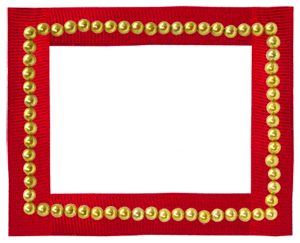
3. Return to your Word document. Right click and choose Paste. Your border will appear.
Note: Copy and Paste will not work if you are using Firefox or Safari. If your border now has a black background and it is no longer transparent you must first Save the image to your computer, then insert it into your document using the Insert Picture command in Word.
4. Select the border by clicking on it, then choose Format from the top tool bar and click.
Note: Picture formatting commands will not appear unless picture is selected. Click on the picture to select.
5. Next, from the Format tab in the Arrange section choose Text Wrapping and select In Front of Text.
The border is now free to drag around the page. You can resize it by dragging the corners. To maintain proportions hold Shift while resizing.
Note: This border is a low-resolution image and will appear blurry when enlarged. If you'd like to purchase higher resolution borders for printing please see our new collection of $1 borders. Borders
6. To add your photo, select Insert from the top tool bar, then choose Picture. Browse to your picture and click.
7. Select the image and choose Format. Then choose Text Wrapping and this time select Behind Text.
8. You may now drag both the frame and picture around independently. You may also Crop the photograph by clicking the picture. Select Crop from the Size section of the Format tab.
To review your work before you print, go to the Office Button in the top-left section of the tool bar, click Print and then click on Print Preview. Check your work out, and then Print.
Using Animated GIF Borders

If you have an animated border with a transparent center, follow the same instructions, then Save As a Web Page (.htm, .html). To view it as animated it must be opened with a browser such as Internet Explorer, Firefox, Chrome or Safari.
Need to put a border around some text?
Borders for Text using Word 2007




 Free Clip Art
Free Clip Art
