Borders for Text using Google Docs
Put a border around your words using Google Docs. NOTE: animated GIF borders will be stationary.
1. Open a new document in Google docs.
2. Go to the insert menu and select drawing. Stay in the drawing window until you're done with the project.
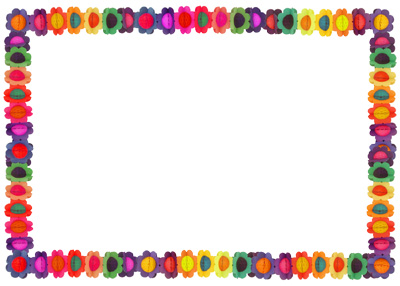
3. Copy and paste the image into the drawing window, or, if you have downloaded the image,select insert, then image and upload the image.The border is now free to drag around the page. You can resize it by dragging the corners. To maintain proportions hold Shift while resizing.
4. To add text, select Insert, then Text Box. Like the image, you can move and resize it by dragging the corners.
5. Drag the text box onto the border.
6. Click the text box and type your message. To change the font, click More on the toolbar.
7. If the image is in front of the text, right click the border and select Order then Send Backwards or Send to Back.
8. When you're done click Save and Close to insert the finished product into your document.
9. If you want to edit it, double click the image to re-open the drawing window.
NOTE: This border is a low resolution image and will appear blurry when enlarged. If you'd like to purchase higher resolution borders for printing please see our new collection of $1 borders. Borders
Want to use Docs to place a border around an image?
Put a border around a photo in Google Docs
Want to use Slides to place a border around an image or text?
Put a border around a photo or text in Google Slides




 Free Clip Art
Free Clip Art
